how to block someone from wifi
In today’s world, where almost every aspect of our lives is connected to the internet, having a stable and secure WiFi connection has become a necessity. However, with the increasing number of devices connected to a single WiFi network, it has become easier for unwanted users to gain access and cause disruptions. This is where the need to block someone from WiFi arises. Whether it’s a neighbor who is constantly using your WiFi without permission or an unknown user trying to hack into your network, it is essential to know how to block them and secure your connection. In this article, we will discuss various methods to block someone from WiFi and keep your network safe.
Understanding the Need to Block Someone from WiFi
Before diving into the methods of blocking someone from WiFi, it is crucial to understand the reasons why one might want to do so. The most common reason is unauthorized access to the network. This can happen when someone gains access to your WiFi password and starts using your network without your knowledge. This not only slows down your internet speed but also poses a security threat as the user can access your personal information and data.
Another reason could be to restrict access for specific devices. For instance, you might want to block your child’s device from using the WiFi during certain hours to limit their screen time. Or, in a business or educational setting, it might be necessary to block certain devices to ensure a secure and productive network.
Methods to Block Someone from WiFi
1. Change Your WiFi Password
One of the simplest and most effective ways to block someone from WiFi is by changing the network password. This will disconnect all the devices currently connected to the network and will require them to enter the new password to connect again. It is recommended to change your WiFi password regularly to prevent unauthorized access.
To change your WiFi password, log in to your router’s web interface using a computer or mobile device. From there, you can navigate to the wireless settings and change the password. Make sure to choose a strong and unique password that is difficult to guess.
2. Enable MAC Address Filtering
Every device connected to a network has a unique MAC (Media Access Control) address. By enabling MAC address filtering, you can restrict access to your WiFi network only to devices whose MAC addresses have been added to the filter list. This means that even if someone knows your WiFi password, they won’t be able to connect unless their device’s MAC address is added to the filter list.
To enable MAC address filtering, you will need to access your router’s web interface and navigate to the wireless settings. From there, you can add the MAC addresses of the devices you want to allow or block from connecting to your network.
3. Use a WiFi Extender with Parental Controls
If you want to block someone from using your WiFi during specific hours, using a WiFi extender with parental controls can be a convenient option. A WiFi extender is a device that amplifies and extends the range of your WiFi network. Some WiFi extenders come with parental control features, allowing you to set schedules for when the network can be accessed, and by which devices. This can be useful for restricting access for children’s devices or for employees in a workplace.
4. Utilize Guest Network Feature
Most routers come with a guest network feature that allows you to create a separate network for guests or temporary users. This network is isolated from your main network, and you can set a different password for it. By providing the guest network password to visitors, you can prevent them from accessing your main network and its devices.
5. Block IP Addresses
Every device connected to a network has an IP (Internet Protocol) address, which is used to identify and communicate with the device. By blocking the IP address of a specific device, you can restrict it from accessing your WiFi network. To do this, you will need to access your router’s web interface and navigate to the DHCP (Dynamic Host Configuration Protocol) settings. From there, you can add the IP address you want to block.
6. Use a Third-Party App
There are several third-party apps available that can help you block someone from your WiFi network. These apps allow you to manage and monitor the devices connected to your network, and some even have features to block specific devices. One such app is “Fing,” which is available for both Android and iOS devices. It allows you to view all the devices connected to your network and block them if needed.
7. Upgrade Your Router
If your current router does not have advanced features to block someone from WiFi, it might be time to upgrade to a newer, more advanced model. The latest routers come with advanced security features, such as WPA3 encryption and guest networks, making it easier to block unwanted users. Some routers even have a dedicated app that allows you to manage your network and block devices remotely.
8. Use a Firewall
A firewall is a security system that monitors and controls incoming and outgoing network traffic. By setting up a firewall, you can block specific devices from accessing your WiFi network. This is a more advanced method and might require technical knowledge or assistance to set up.
9. Enable WPA3 Encryption
WPA3 (WiFi Protected Access 3) is the latest and most secure encryption standard for WiFi networks. It provides stronger protection against hacking attempts and unauthorized access. If your router supports WPA3, it is recommended to upgrade to this encryption standard to ensure a secure network.
10. Seek Professional Help
If you are unable to block someone from your WiFi using the methods mentioned above, or if you suspect that your network has been compromised, it is best to seek professional help. Contact your internet service provider or a network security expert who can assist you in securing your network and blocking unwanted users.
Conclusion
In today’s digital age, it is essential to take the necessary steps to protect our WiFi networks from unauthorized access. By changing your WiFi password regularly, enabling MAC address filtering, using a guest network, and upgrading to the latest security standards, you can prevent unwanted users from accessing your network. Additionally, using third-party apps, upgrading your router, and seeking professional help can also be effective methods to block someone from WiFi. It is crucial to prioritize the security of your network and take necessary measures to safeguard it from potential threats.
how to tell how much you’ve spent on steam
Steam is a popular digital distribution platform for video games, with over 125 million active users as of 2020. With its wide selection of games and frequent sales, it’s no surprise that many users find themselves spending a significant amount of money on the platform. However, it can be difficult to keep track of just how much you’ve spent on Steam, especially if you’ve been using the platform for a long time. In this article, we will explore the various ways to tell how much you’ve spent on Steam and provide tips on how to manage your spending on the platform.
1. View your purchase history
The most straightforward way to determine how much you’ve spent on Steam is to view your purchase history. To do this, log into your Steam account and go to the “Account Details” page. From there, click on the “View purchase history” link, and you will be able to see a list of all the purchases you’ve made on the platform.
However, there are a few things to keep in mind when using this method. First, it only includes purchases made directly on Steam, so any games or items bought from third-party websites will not be reflected in your purchase history. Additionally, if you’ve refunded a game or item, it will not show up in your purchase history.
2. Use the SteamDB calculator
Another way to estimate how much you’ve spent on Steam is to use the SteamDB calculator. This tool takes into account all your purchases, including those made outside of Steam, and calculates an estimated total based on the current prices of the games in your library.
To use the SteamDB calculator, go to the website and log in with your Steam account. Once logged in, you will be able to see your estimated total spending on the platform. You can also view a breakdown of your spending by game, DLC, and other items.
3. Check your email
If you’ve been using Steam for a long time, it’s possible that you may have deleted some of your purchase history, making it difficult to determine your total spending. In this case, you can check your email for any purchase confirmation emails from Steam.
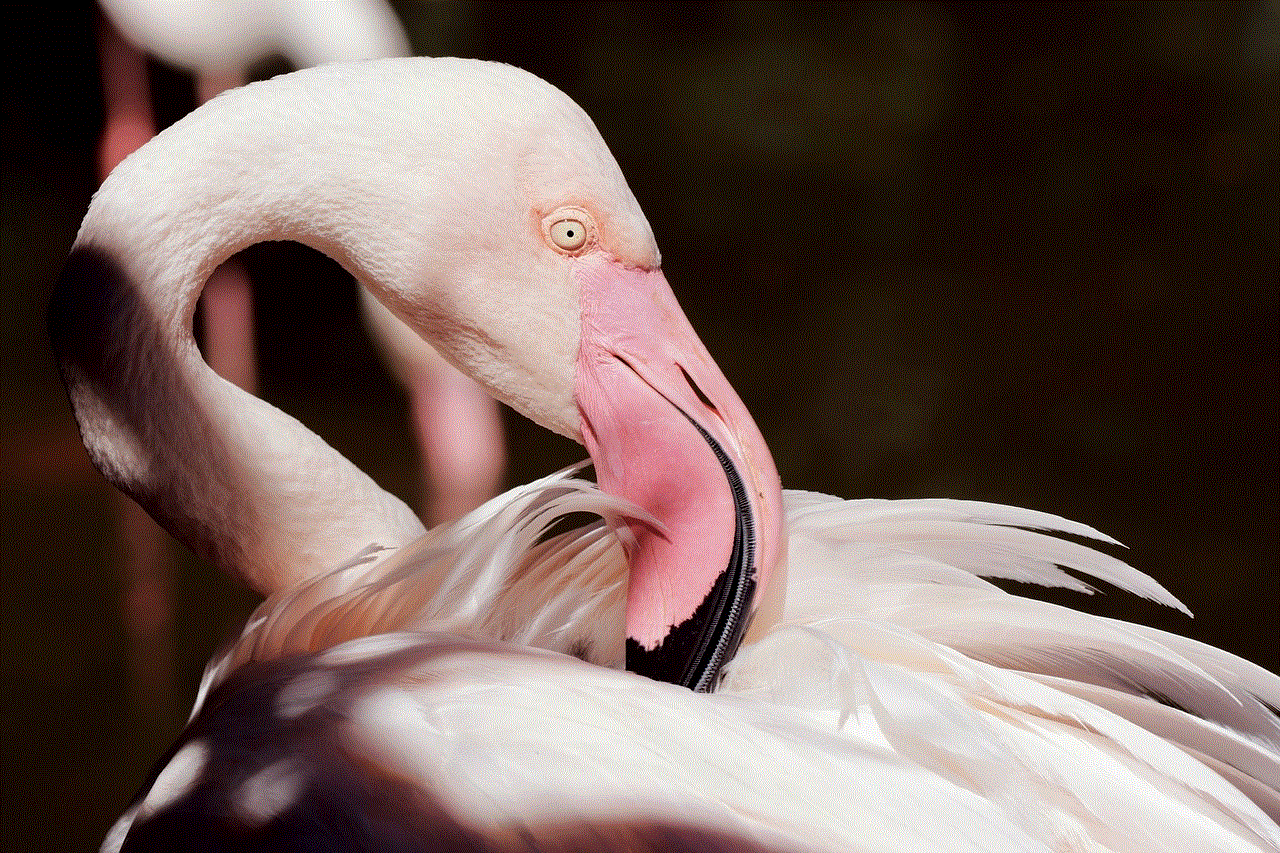
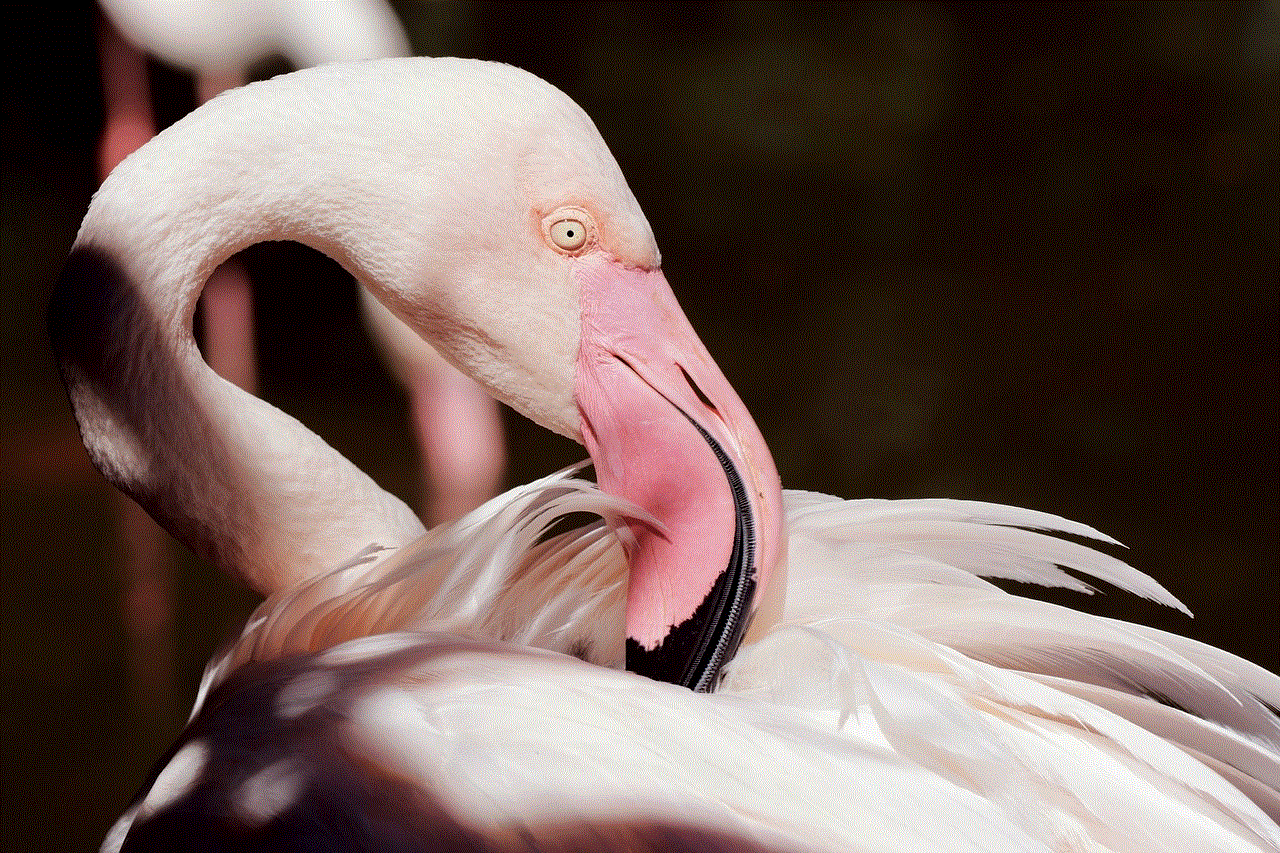
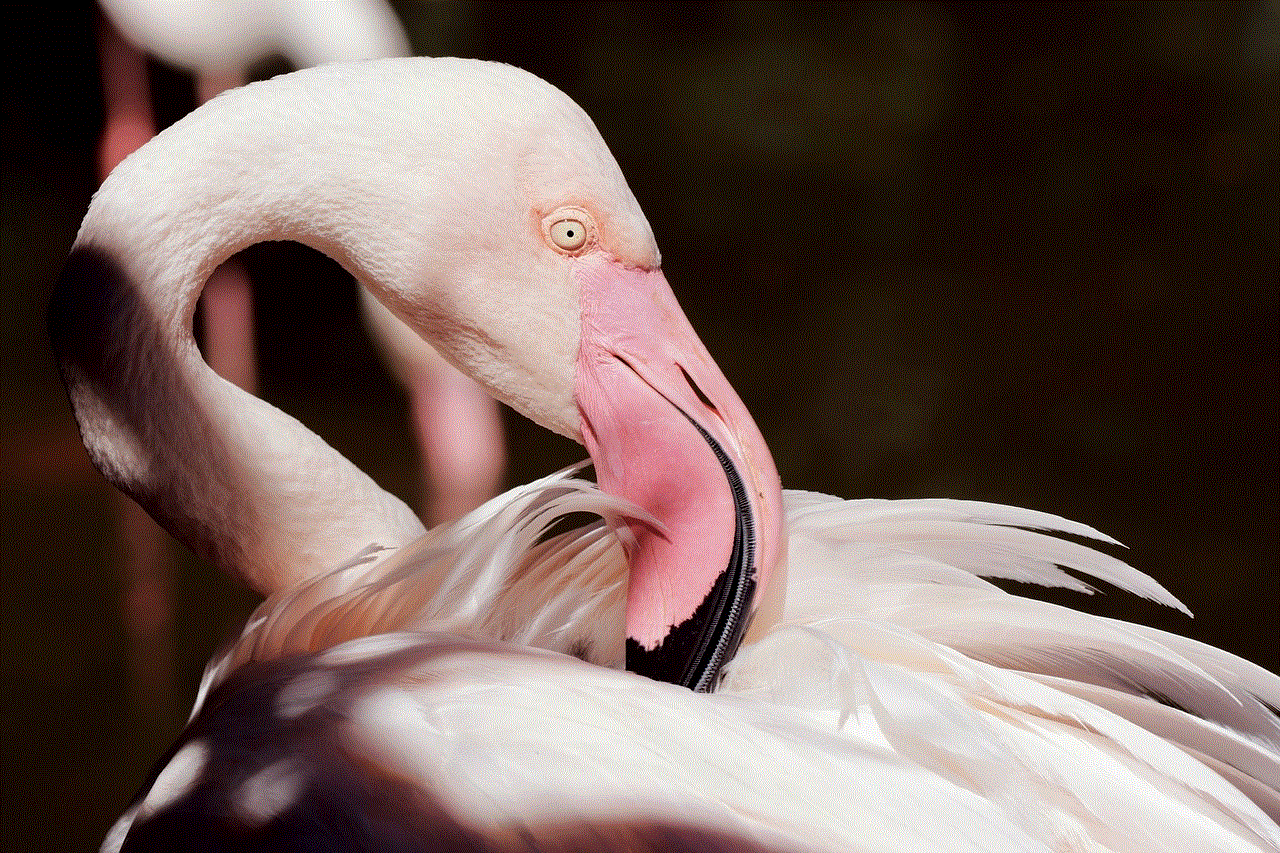
Steam sends a confirmation email for every purchase made on the platform, so if you have not deleted these emails, you can search for them to get an idea of how much you’ve spent. However, keep in mind that this method is not entirely accurate, as it may not include refunds or purchases made outside of Steam.
4. Use third-party tracking websites
There are also several third-party websites that offer tracking services for Steam users. These websites allow you to sync your Steam account and track your spending over time. Some popular options include Steam Spy, SteamDB, and Steam Gauge.
One of the advantages of using these websites is that they offer additional features such as tracking your playtime, game statistics, and achievements. However, like the SteamDB calculator, these websites may not include purchases made outside of Steam.
5. Keep track of your spending manually
If you want a more accurate and detailed record of your spending on Steam, you can keep track of it manually. You can create a spreadsheet or use a budgeting app to track your purchases and calculate your total spending.
This method requires more effort and may not be feasible for those who have been using Steam for a long time. However, it can be helpful for those who want to keep a close eye on their spending and manage their budget effectively.
6. Use the Steam mobile app
If you have the Steam mobile app, you can also view your purchase history and total spending on the go. Simply open the app, go to your account details, and select the “View purchase history” option to see your spending on Steam.
The mobile app also allows you to view your current wallet balance, which can help you keep track of how much you’ve spent on the platform and how much you have left to spend.
7. Set a budget and stick to it
Now that you know how to determine your spending on Steam, it’s essential to set a budget and stick to it. It’s easy to get carried away with the frequent sales and tempting discounts on Steam, but it’s crucial to keep your spending in check.
You can create a monthly or yearly budget for your Steam purchases and make sure to track your spending regularly to avoid overspending. You can also use the Steam mobile app to set a limit for your wallet balance, which can help you stay within your budget.
8. Take advantage of Steam sales
One way to save money on Steam is to take advantage of the frequent sales and discounts. Steam offers seasonal sales, weekly deals, and even flash sales, where games are discounted for a limited time.
By waiting for these sales, you can save a significant amount of money on your purchases and still enjoy a wide variety of games. You can also add games to your wishlist and get notified when they go on sale, allowing you to plan your purchases and stay within your budget.
9. Consider alternative options
Steam is not the only digital distribution platform for video games. There are other options like GOG, Humble Bundle, and Epic -games-parental-controls-guide”>Epic Games Store, which also offer sales and discounts on games. By exploring these alternative options, you may be able to find better deals and save money on your purchases.
You can also consider buying games from third-party websites, which may offer even lower prices than Steam. However, make sure to check the legitimacy of these websites and always purchase from a trusted source.
10. Use Steam’s parental controls
For parents who want to monitor their children’s spending on Steam, the platform offers parental controls that allow you to set spending limits and restrict access to certain features. You can set a limit for your child’s wallet balance and disable the ability to make in-game purchases, preventing any unexpected spending.



In conclusion, there are several ways to determine how much you’ve spent on Steam, from viewing your purchase history to using third-party tracking websites. It’s essential to keep track of your spending and set a budget to avoid overspending on the platform. By taking advantage of sales and exploring alternative options, you can save money on your purchases and still enjoy a wide variety of games. Remember to use Steam’s parental controls if you want to monitor your child’s spending and keep it under control. With these tips, you can manage your spending on Steam effectively and enjoy your gaming experience without breaking the bank.