gta san andreas parents guide
Grand Theft Auto: San Andreas is an action-adventure video game developed by Rockstar North and published by Rockstar Games. Released in 2004, it is the seventh installment in the popular Grand Theft Auto franchise and is set in the fictional state of San Andreas, based on California and Nevada. With its open-world gameplay and mature themes, the game has gained a cult following and has been praised for its immersive story and gameplay. However, due to its violent and sexual content, it has also sparked controversy and raised concerns about its impact on young players. In this parents guide, we will take a closer look at the game and provide an overview of its content and themes, as well as offer some tips for parents on how to approach the game with their children.
The Gameplay:
Like other games in the Grand Theft Auto series, San Andreas is an open-world game, which means that players have the freedom to explore the game world at their own pace and engage in a variety of activities. The game is set in the early 1990s and follows the story of Carl “CJ” Johnson, a former gang member who returns to his hometown of Los Santos after the death of his mother. As CJ, players must navigate through the world of crime and corruption while completing missions and tasks for various characters.
The game is played from a third-person perspective, which means that players control CJ from behind and can see him on the screen. The controls are relatively easy to learn, and the game provides a tutorial at the beginning to help players get familiar with the mechanics. The game also has a wide variety of vehicles that players can drive, such as cars, motorcycles, boats, and even airplanes. This adds to the open-world experience and allows players to explore the vast game world in different ways.
Violent Content:
One of the main concerns about Grand Theft Auto: San Andreas is its violent content. The game features a lot of violence, including gunfights, fistfights, and car chases. Players can also use a wide range of weapons, from pistols and shotguns to RPGs and flamethrowers. The violence is depicted realistically, with blood and gore, and players can also attack innocent civilians, although this will result in a wanted level and police pursuit.
The game also includes graphic cutscenes that show characters being killed or tortured. However, players have the option to skip these scenes if they find them too disturbing. It is worth noting that the violence in the game is not glorified, and players are often punished for their actions, such as getting arrested or killed by the police.
Sexual Content:
Another controversial aspect of the game is its sexual content. Players can visit strip clubs and engage in sexual activities with prostitutes. These activities are not explicitly shown, but there are suggestive sounds and animations. The game also includes some sexual dialogue and innuendos. However, this content is not a significant part of the gameplay, and players can choose not to engage in it.
Language:
Grand Theft Auto: San Andreas also features strong language, including profanity, racial slurs, and sexual references. The game has a mature rating for this reason, and parents should be aware that their children may be exposed to offensive language while playing.
Drug and Alcohol Use:
The game also includes references to drugs and alcohol. Players can use drugs, such as marijuana and cocaine, to increase their health and stamina, but this is not necessary to progress in the game. There are also scenes that depict characters drinking alcohol and smoking cigarettes.
Mature Themes:
Aside from the violent and sexual content, Grand Theft Auto: San Andreas also explores mature themes, such as gang violence, racism, and corruption. The game is set in a world where crime and violence are prevalent, and players are often faced with difficult decisions that have consequences.
Online Play:
San Andreas also has an online multiplayer mode, where players can interact with others in the game world. This mode is not as popular as it once was, but parents should be aware that their children may still encounter other players and be exposed to their behavior and language.
Tips for Parents:
As a parent, it can be challenging to navigate the world of video games, especially with mature titles like Grand Theft Auto: San Andreas. However, there are some things you can do to ensure that your child is playing the game responsibly and safely.
Firstly, it is essential to have an open and honest conversation with your child about the game. Talk to them about the content and themes, and make sure they understand that it is not suitable for all ages. It is also a good idea to set clear rules and boundaries, such as limiting the amount of time your child can play the game or not allowing them to play it when other people are around.
Secondly, consider playing the game yourself or watching your child play. This will give you a better understanding of the game and its content, and you can intervene if you feel that your child is not handling the game well.
Lastly, it is crucial to monitor your child’s behavior and mood while they are playing the game. If you notice any changes, such as increased aggression or a fascination with violence, it may be time to have a conversation and reevaluate their access to the game.
In conclusion, Grand Theft Auto: San Andreas is not a game for young children. It contains a lot of violence, sexual content, and mature themes, which may not be suitable for all ages. As a parent, it is essential to be aware of the game’s content and to have open communication with your child. With proper guidance and supervision, your child can still enjoy the game while understanding its impact and consequences.
directv parental controls
If you’re a parent, you know how important it is to monitor what your children watch on television. With so many channels and programming options available, it can be overwhelming to keep track of what your kids are exposed to. That’s where parental controls come in. And when it comes to television, one of the leading providers of parental controls is DirecTV.
DirecTV, a subsidiary of AT&T, is a direct broadcast satellite service provider that offers a wide range of television programming to its subscribers. With over 20 million customers in the United States, DirecTV has become a household name when it comes to satellite television services. And one of the features that sets DirecTV apart from its competitors is its robust parental controls system.
So, what exactly are DirecTV parental controls? Simply put, they are tools that allow parents to restrict access to certain channels, programs, and content on their DirecTV subscription. This means that parents can have peace of mind knowing that their children are only watching appropriate content, while still enjoying the wide variety of programming that DirecTV has to offer.
One of the main benefits of DirecTV parental controls is that they are customizable. Parents can choose the level of restrictions that they want to apply to their children’s television viewing. This includes setting age-appropriate ratings, blocking channels and programs, and even setting a time limit for how long their children can watch TV. This level of customization allows parents to tailor the parental controls to their specific needs and their children’s age and maturity level.
One of the ways in which DirecTV parental controls work is through the use of ratings. Every program on DirecTV is assigned a rating based on its content, such as violence, language, and sexual content. Parents can use these ratings to block certain programs or channels from being watched. For example, if a parent doesn’t want their child to watch any programs rated TV-MA (for mature audiences), they can easily block all TV-MA programs with a few clicks of a button.
In addition to ratings, DirecTV also offers a feature called “Channel Locks”. With this feature, parents can block entire channels from being accessed. This is especially useful for parents who want to restrict their children’s access to certain channels, such as those with news or sports programming. Channel locks can also be useful for blocking channels that may have age-appropriate programming during the day but may switch to more mature content at night.
Another great feature of DirecTV parental controls is the ability to block pay-per-view and on-demand purchases. This means that parents can prevent their children from ordering movies or other content that they may not want them to watch. This not only gives parents more control over their children’s viewing habits, but it also prevents any unexpected charges on their DirecTV bill.
Besides blocking content, DirecTV parental controls also offer the option to set a viewing time limit. This can be especially useful for parents who want to limit their children’s screen time. By setting a time limit, parents can ensure that their children are not spending too much time in front of the TV, and instead, encourage them to engage in other activities.
One of the most convenient aspects of DirecTV parental controls is that they can be managed remotely. This means that parents can make changes to the restrictions and settings from their mobile device or computer , even when they are away from home. This makes it easy for parents to modify the parental controls as their children grow and their viewing habits change.
DirecTV parental controls also offer a feature called “Parental Lock”. This feature allows parents to set a password to access certain programs or channels that have been blocked. This password can be used to override the restrictions temporarily, for example, if a parent wants to watch a program that has been blocked for their children but still wants to maintain the overall restrictions in place.
In addition to all these features, DirecTV also offers a customizable “Blocked Channels” list. This list allows parents to block specific channels that may not have a rating, but they still don’t want their children to access. This is especially useful for those parents who want to have complete control over what their children watch on television.
Overall, DirecTV parental controls provide a comprehensive and customizable system for parents to monitor and control their children’s television viewing. With a wide range of features and options, parents can have peace of mind knowing that their children are watching appropriate content while still enjoying the variety of programming that DirecTV offers. So, if you’re a parent looking for a satellite television service that puts your child’s well-being first, DirecTV is definitely worth considering.
how to close bitdefender
Bitdefender is a popular antivirus software that provides comprehensive protection against various online threats such as viruses, malware, spyware, and phishing attacks. It offers advanced security features, including real-time scanning, firewall protection, and anti-phishing measures, making it a top choice for many users. However, there may come a time when you need to close Bitdefender for various reasons, such as system maintenance or troubleshooting. In this article, we will discuss the different ways to close Bitdefender and provide you with a step-by-step guide on how to do it effectively.
Before we dive into the various methods of closing Bitdefender, it is essential to understand why you may need to do so. One of the most common reasons is to resolve conflicts with other applications. As with any software, Bitdefender may not work well with certain programs, leading to system crashes or performance issues. Closing the antivirus can help isolate the problem and identify the conflicting application. Additionally, you may need to close Bitdefender when performing a system update or installing new software that requires the antivirus to be temporarily disabled.
Now that we know the reasons why you may need to close Bitdefender let’s take a look at the different methods to do so.
Method 1: Using the System Tray Icon
The easiest and most common way to close Bitdefender is by using the system tray icon. The system tray is located on the bottom right-hand corner of your screen, next to the clock. It contains small icons for various applications running in the background, including Bitdefender.
To close Bitdefender using the system tray icon, follow these steps:
Step 1: Click on the small arrow next to the system clock to expand the system tray.
Step 2: Look for the Bitdefender icon, which is a white shield with a red “B” on it.
Step 3: Right-click on the Bitdefender icon and select “Quit.”
Step 4: A confirmation pop-up will appear, asking if you are sure you want to close the antivirus. Click “Yes” to proceed.
That’s it! Bitdefender will now be closed, and you can continue with your system maintenance or troubleshooting.
Method 2: Using the Task Manager
If for some reason, the system tray icon is not working, or Bitdefender is not responding, you can use the Task Manager to close it. The Task Manager is a built-in Windows utility that allows you to view and manage all running processes and applications. Here’s how to use it to close Bitdefender:
Step 1: Right-click on the taskbar and select “Task Manager” from the menu.
Step 2: In the Task Manager window, click on the “Processes” tab.
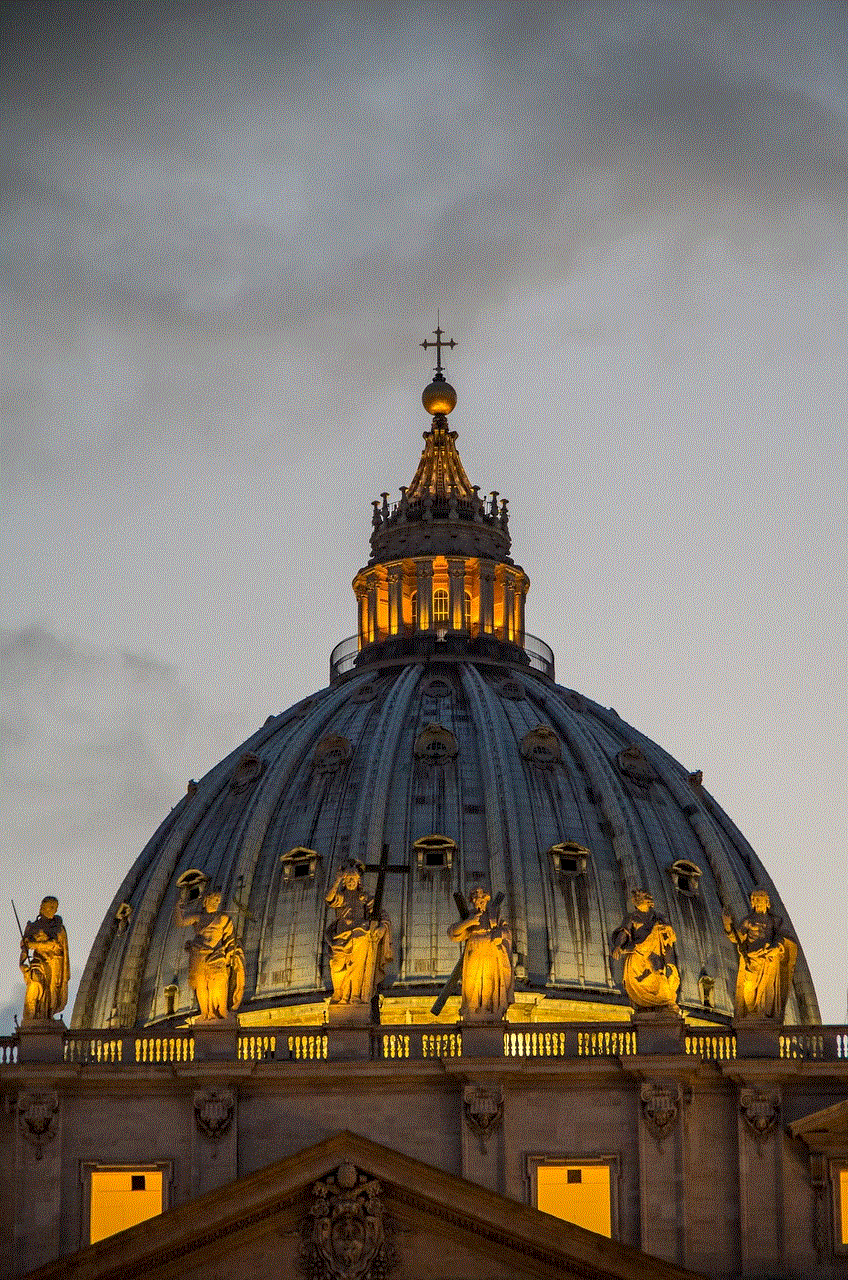
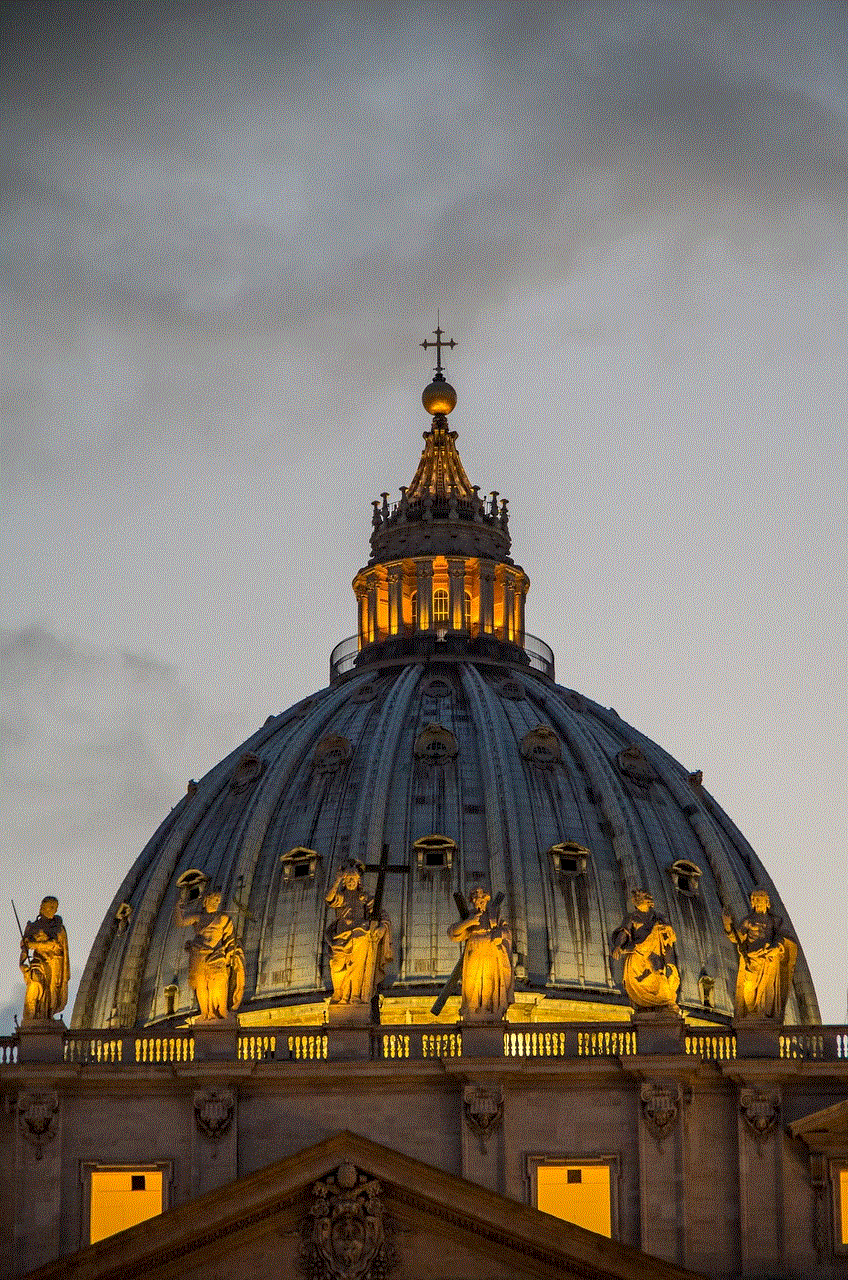
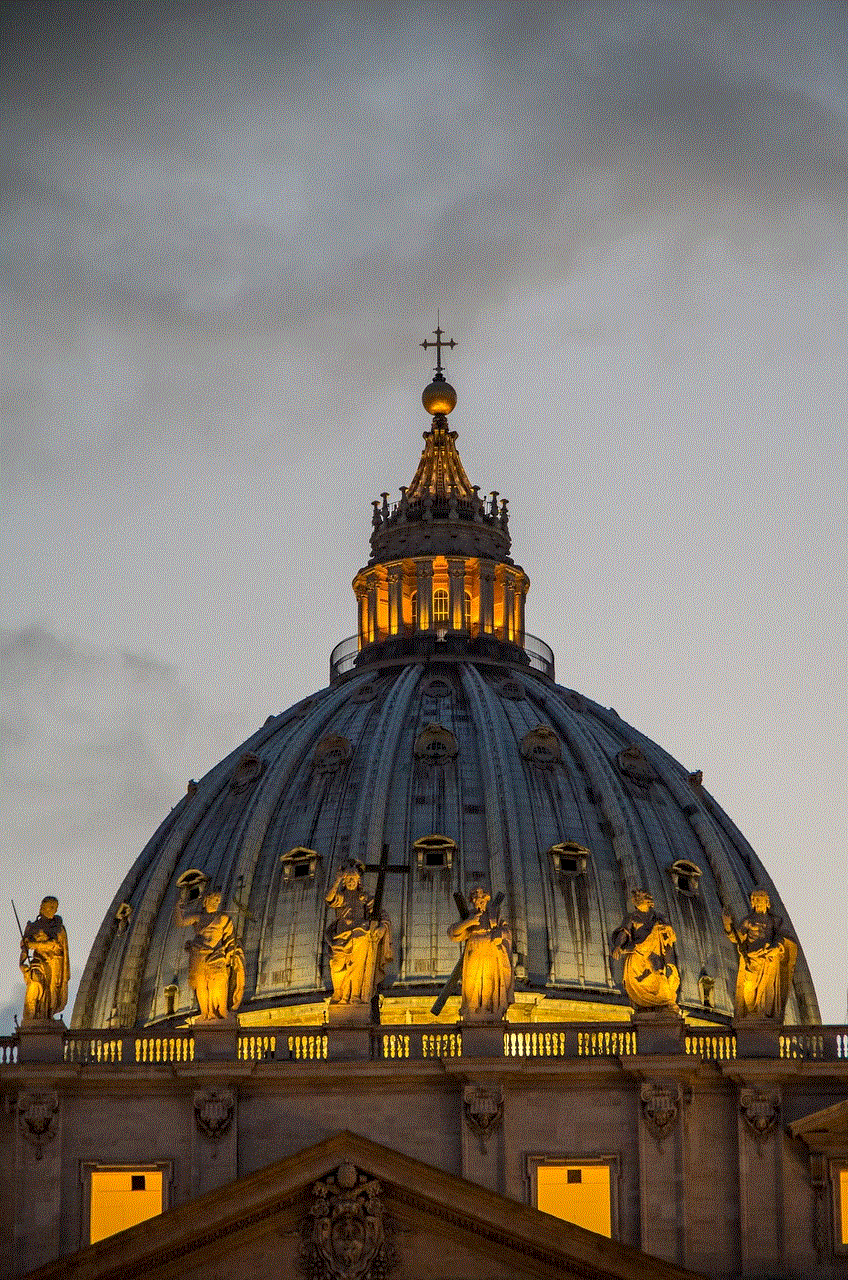
Step 3: Look for the “bdagent.exe” process, which is the Bitdefender Agent. Right-click on it and select “End Task.”
Step 4: A warning pop-up will appear, asking if you are sure you want to end the process. Click “End Process” to confirm.
This will close Bitdefender, and you can now proceed with your tasks.
Method 3: Using the Services Manager
Another way to close Bitdefender is by using the Services Manager. The Services Manager is a Windows utility that allows you to manage all the services running on your computer . Services are background processes that run continuously and perform specific tasks. Here’s how to use the Services Manager to close Bitdefender:
Step 1: Press the Windows key + R to open the Run dialog box.
Step 2: Type “services.msc” and press Enter.
Step 3: In the Services Manager window, look for the “Bitdefender Desktop Update Service” and “Bitdefender Virus Shield” services.
Step 4: Right-click on each service and select “Stop.”
This will stop the services and close Bitdefender. You can restart the services by right-clicking on them and selecting “Start.”
Method 4: Using the Bitdefender Control Panel
If you prefer using the Bitdefender Control Panel to close the antivirus, you can do so by following these steps:
Step 1: Open the Bitdefender Control Panel by double-clicking on the Bitdefender icon on your desktop.
Step 2: In the Control Panel, click on the “Settings” tab.
Step 3: Click on the “General” tab.
Step 4: Scroll down to the “On-Access Scanning” section and toggle the switch to the “Off” position.
Step 5: A confirmation pop-up will appear, asking if you are sure you want to disable on-access scanning. Click “Yes” to proceed.
This will turn off on-access scanning and effectively close Bitdefender. To turn it back on, simply toggle the switch to the “On” position.
Method 5: Using the Bitdefender Uninstaller
If none of the methods mentioned above work, you can use the Bitdefender Uninstaller to close the antivirus. The Bitdefender Uninstaller is a tool provided by the company to help users remove the antivirus from their system completely. It can be used when the antivirus is not responding or when you want to uninstall the software.
Step 1: Download the Bitdefender Uninstaller from the official website.
Step 2: Disable Bitdefender’s self-protection feature by following these steps:
– Right-click on the Bitdefender icon in the system tray and select “Open Bitdefender.”
– In the Bitdefender window, click on the “Settings” icon.
– In the “General” tab, toggle the switch next to “Bitdefender Self-protection” to the “Off” position.
– A confirmation pop-up will appear, asking if you are sure you want to disable self-protection. Click “Yes” to proceed.
Step 3: Run the Bitdefender Uninstaller and follow the on-screen instructions to remove the antivirus from your system.
Closing Thoughts
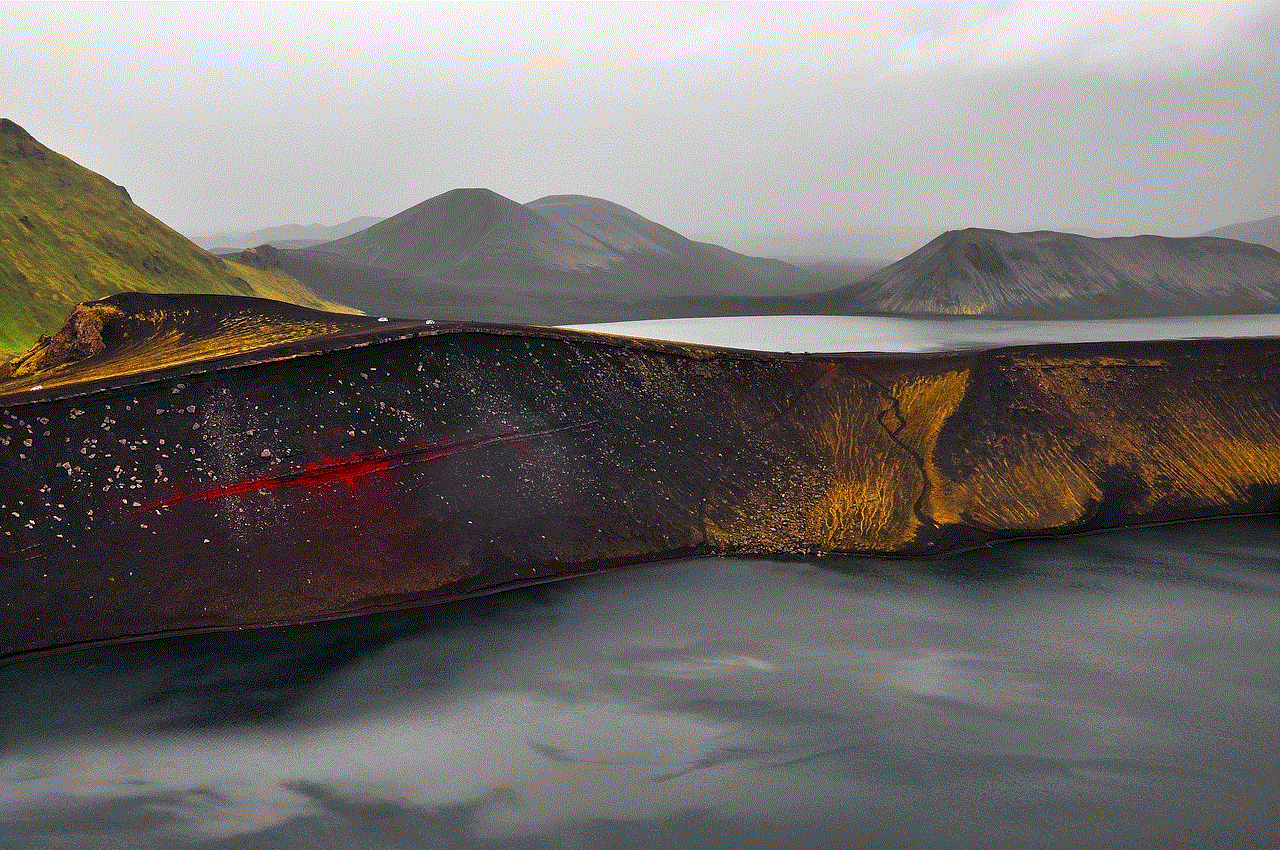
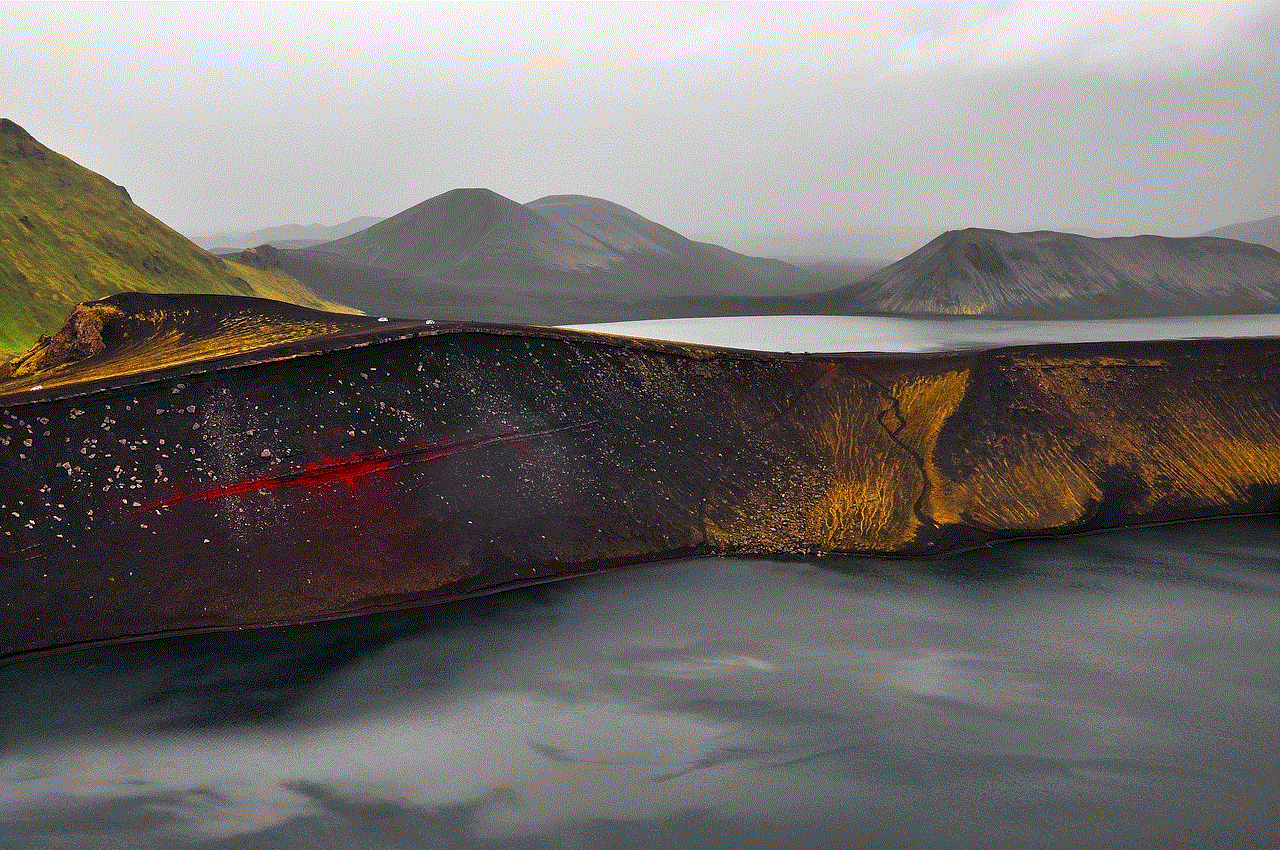
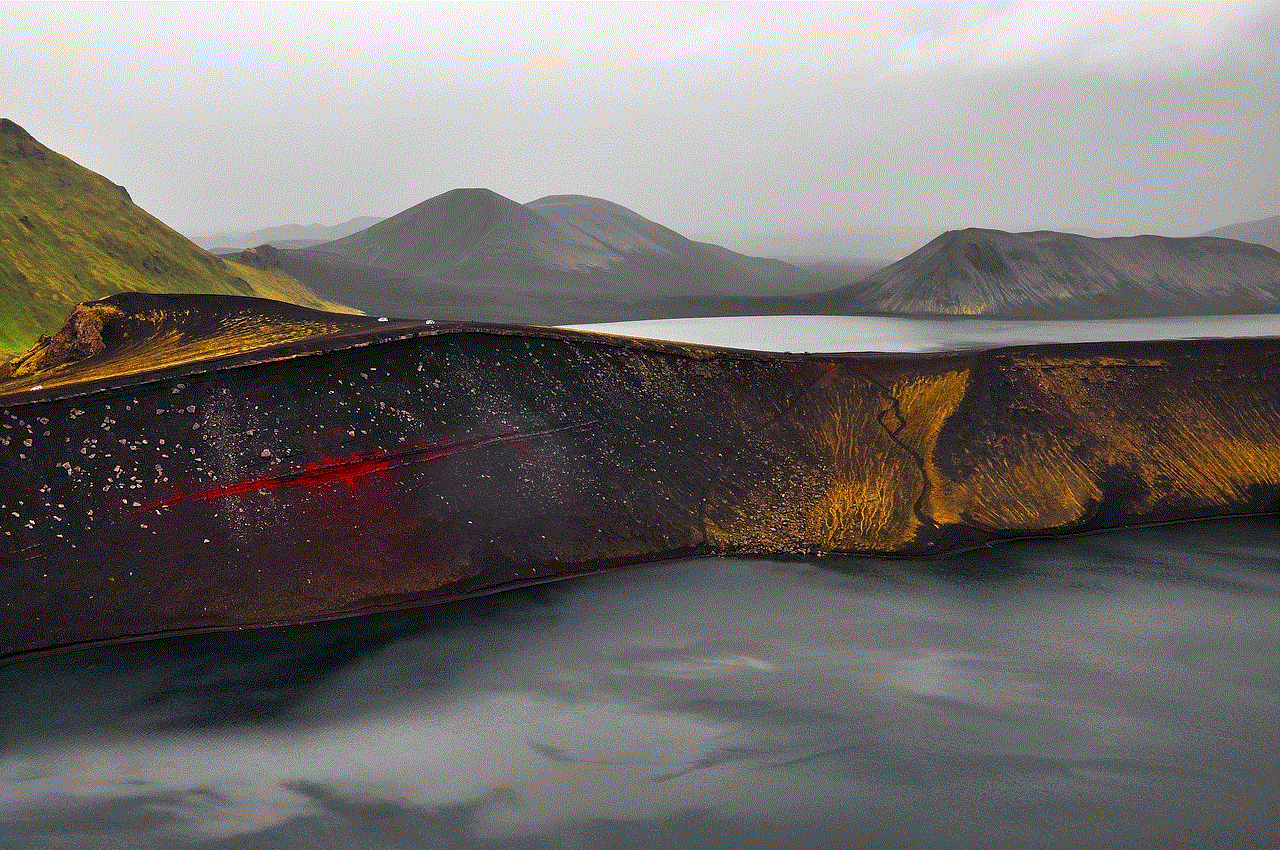
In conclusion, Bitdefender is a powerful antivirus program that offers advanced protection against various online threats. However, there may come a time when you need to close it temporarily for system maintenance or troubleshooting. In this article, we discussed five different methods to close Bitdefender, including using the system tray icon, Task Manager, Services Manager, Bitdefender Control Panel, and the Bitdefender Uninstaller. By following these methods, you can effectively close the antivirus and continue with your tasks without any interruptions. Remember to re-enable Bitdefender after you have completed your tasks to ensure continuous protection against online threats.